ABC How to Run a Hashbon Account
Entering a crypto payment world is not a rocket science with Hashbon — let’s go and discover step by step how to run a Hashbon wallet & merchant’s account.
Hashbon offers a convenient and comprehensive payment solution both for individual users and online merchants. This is easy as ABC to create an account in Hashbon FiRe ecosystem and get access to all the opportunities of Hashbon Quant wallet and Hashbon React payment gateway — let’s start!
A. Registration
Register an account if you are not still a Hashbon FiRe member (otherwise, log in). You have two options — entering your phone or email. In case of choosing registration via mobile phone, you may be requested for verification code that can be delivered via SMS, WhatsApp or spelled via a call.
B. Verification
After entering the account, please pass through the verification step — press the “Verification” button in the left bottom part of the screen:
First, to proceed with it, you should carefully read the Declaration of Eligibility — if both clauses are true for you then click both empty circles to check them:
For identification you need to download one of the personal identity documents — the variety of options depends on the country of origin or citizenship (driver’s license or ID card or passport, for some countries — driver’s license or passport). Please, “Select the country that issued your document” and choose the document type appropriate for you, upload it (good quality and uncut corners are important) and press the “NEXT” button.
The next step is a selfie — face the camera, ensure your face is within the frame, then, slowly turn your head around in a circle.
After submitting a selfie as the final step of verification process, you will see the following notification:
The verification process on Hashbon FiRe usually takes less than 5 minutes, then the system sends you back to the “Personal Dashboard” tab of the menu on the left corner of the screen. The “Verification” field turns green:
C. Discover your Unified Personal & Run Business Account
Hashbon FiRe ecosystem provides a seamless access to 2-in-1 personal and business account — both to Hashbon Quant wallet for individual users and Hashbon React payment gateway for merchants.
How to run a merchant’s Business account?
Once you log in, you automatically operate inside Hashbon personal account –– Hashbon Quant wallet. For entering a merchant’s profile, please press “Business” switch in the upper left corner of the screen. Then press “Merchant Settings” button of menu on the left corner of the screen.
Switch the “ONLINE PAYMENTS” trigger on:
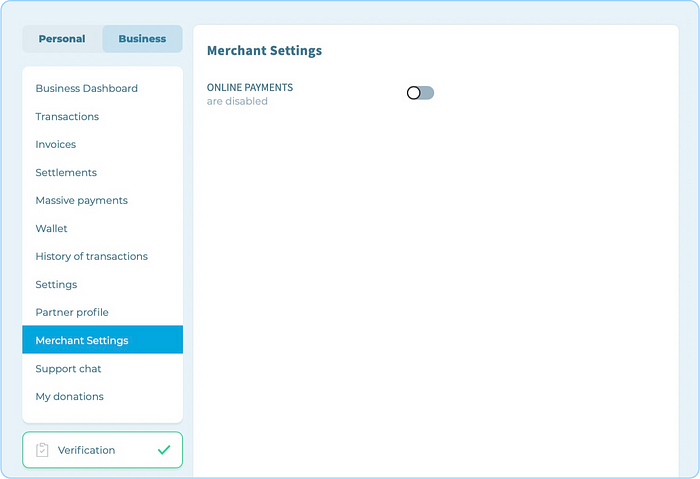
To start accepting payments in crypto, you need to fill in only 6 lines of key information about your business:
“SHOP NAME” (Your customers will see it in an invoice),
“SHOP WEB SITE” (Your customers will see the link to your shop in an invoice),
“NOTIFICATION URL” (Hashbon will send messages to this URL in order to keep you informed about an invoice status),
“SUCCESS URL” (Address to which the user will be redirected upon successful payment),
“ERROR URL” (Address to which the user will be redirected in case of a payment error),
“ADD COMMISSION/BONUS % THAT IS TAKEN FROM THE CLIENT IN FAVOR OF THE MERCHANT (AT THE EXPENSE OF THE MERCHANT)”
Please explore documentation on how to accept payments. Hashbon is constantly expanding its ecosystem and improving the user experience — please keep updated with our next posts and guides how to succeed with Hashbon products on our website, blog and social networks:
 .
.  .
.  .
.  .
.  .
.  .
.  .
.  Shop
Shop
